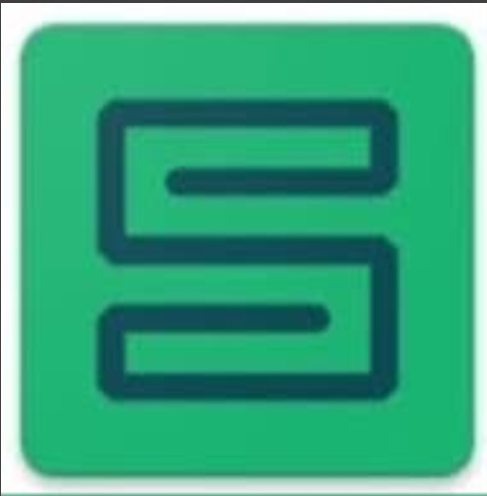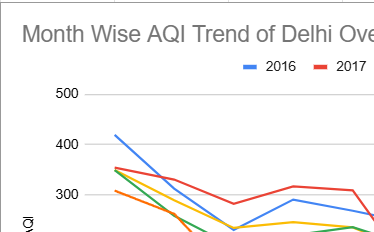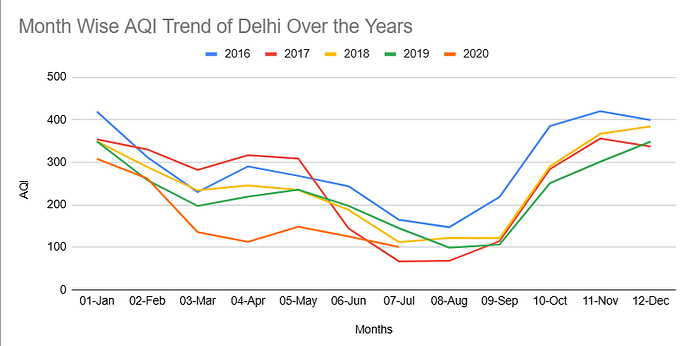Follow the instructions given to do your very first data analysis and understand more about Air Pollution and AQI
Instructions For Doing the Analysis
A )Setting Up the Work Sheet
-
Right Click on the Data tab and duplicate the sheet
-
Click on the plus button on the left corner and add a new tab
-
Rename it to “Analysis”
B) First Anlaysis
- Click on “Insert” from Top Menu
- Click on “Pivot Table”
- In “Create pivot table” click on the “Select data range” icon on the right -
- Enter the range - ”Copy of Data!A1:L11510”
- Tick mark “Existing sheet” in “Insert to” and click on “Select data range” icon on the right
- Enter the location - “Analysis!A1”
- Click on “ Create”
- In the “Pivot table editor”, go to “Rows” and add “Month”
- Un- check the “Show total” checkbox
- Go to “Columns” add “Year”
- Un- check the “Show total” checkbox
- Go to “Values” add “AQI”
- In “AQI”, go to “Summarise by”, and select “AVERAGE”
- Go to “Filters” add “City”
- In the “City”, go to “ Showing all items” and Select only “Delhi”
- The Table is showing the Month Wise Average AQI of Delhi over multiple years
- Click on “Insert” from Top Menu and click on “Chart”
- In the “Chart Editor” tab on the right, select “Line chart” as “Chart type”
- In “Data Range’’, click on the icon the right to select data range
- Select “A2:F14” as the data range and click “OK”
- Scroll down and tick mark “Use row 2 as headers”